REGISTRATION PROCESS:
EXISTING USERS
- The i-PBS Administrator requests accreditation for existing representatives via the system as required.
- DataCo processes their accreditation in the standard way.
- At the end of the process, DataCo activates an email to be sent to the representative’s unique email address confirming their registration for the new season.
- Representative logs in to refresh the app and obtain their new digital photo ID card.
REGISTRATION PROCESS:
NEW APP USERS
- The i-PBS Administrator inputs a personal email address and photo for each new representative via the system.
- DataCo processes their accreditation in the standard way.
- At the end of the process, DataCo activates a confirmation email to be sent to the representative’s unique email address containing app download links.
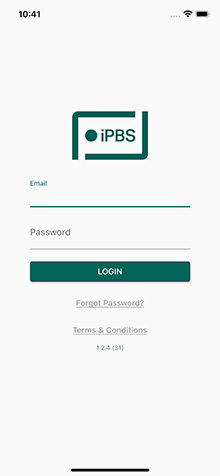
SIGNUP & LOGIN
The email sent by DataCo prompts the media or broadcaster representative to download the app, on either iOS or Android.
Once installed, the representative can log in with their unique email address and set a password to get started.
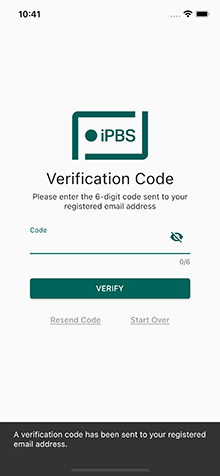
VERIFICATION
On submitting their email and password, a verification email is sent to the representative containing a 6-digit security code.
They enter a 6-digit code to verify their account and are then logged into the app.
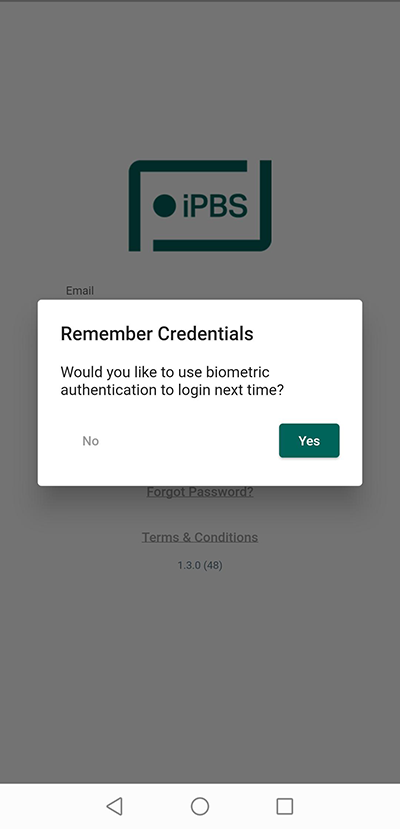
BIOMETRIC AUTHENTICATION REQUEST
On submitting their email and password they will see a pop up asking if they would like to set up biometric authentication (Fingerprint on Android and Face ID on iOS, if supported).
If yes is selected existing biometric authentication will be requested to complete set up. If no is selected they will proceed to the booking dashboard.

BIOMETRIC AUTHENTICATION
If yes is selected in the previous step existing biometric authentication will be requested to complete set up.
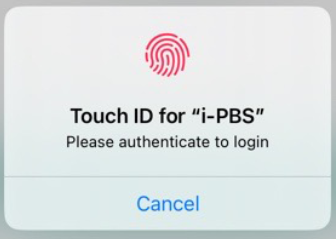
Android (Left). IOS (above).
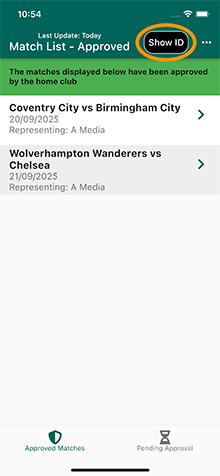
SHOW PHOTO ID CARD
A ‘Show ID’ icon is displayed at the top of each screen.
Tapping the icon will enable to the representative to reveal their digital photo ID card for the season.
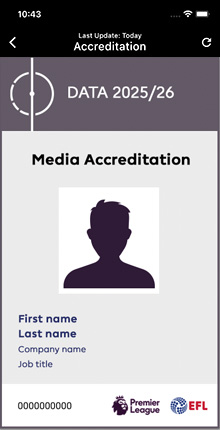
DIGITAL PHOTO ID CARD
The digital photo ID card is revealed in portrait format and should be presented to club/stadium staff as required on matchdays.
The digital card replaces the need for a physical card to be presented.
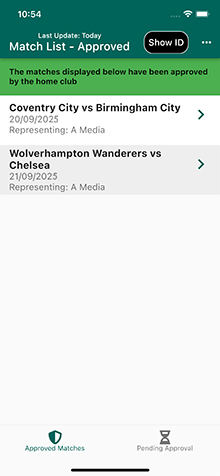
APPROVED MATCHES
This screen displays matches the representative has been approved to attend by the home club.
Clicking on the arrow provides further match details, including any club confirmation attachments.
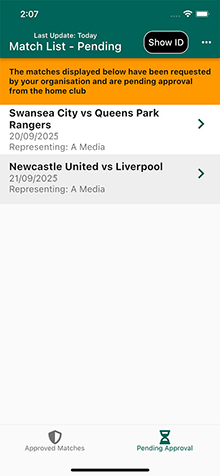
PENDING APPROVAL
This screen displays requested matches that have yet to be approved by the home club.
These matches will move into the ‘Approved Matches’ section once confirmed.

AMENDING BIOMETRIC AUTHENTICATION SETTINGS
In order to enable/disable biometric authentication once logged in the representative can click on the ellipsis (3 dots) in the top right corner and select Account.
Here there is a toggle button to enable or disable biometric authentication.
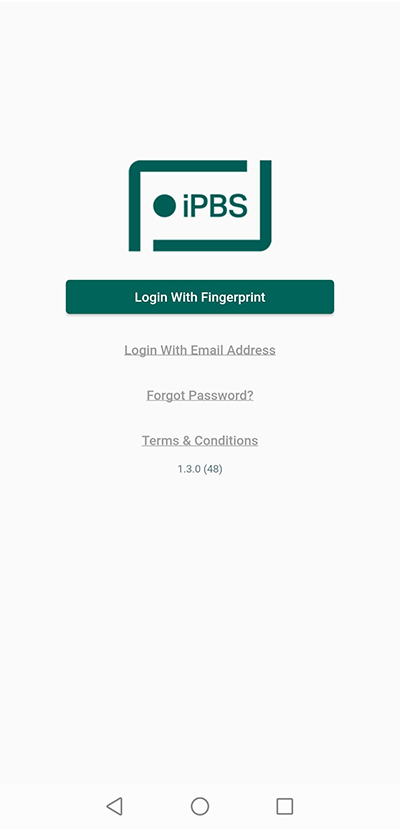
LOGGING BACK IN
After 2 weeks the representative will automatically be logged out of the mobile app. If biometrics are enabled the representative will simply need click Log In With Fingerprint and authenticate with their devices.
They will then need to enter the 6-digit code that is email is sent to the representative.
If logged out with biometrics disabled the representative will need to enter their email address, password and the 6-digit code that is emailed to them.
TECHNICAL QUERIES & SUPPORT
For any technical queries on the mobile app, please contact the Support Team at OppSport via the details below:
Email: support@oppsport.com
Tel: 01902 375 651

